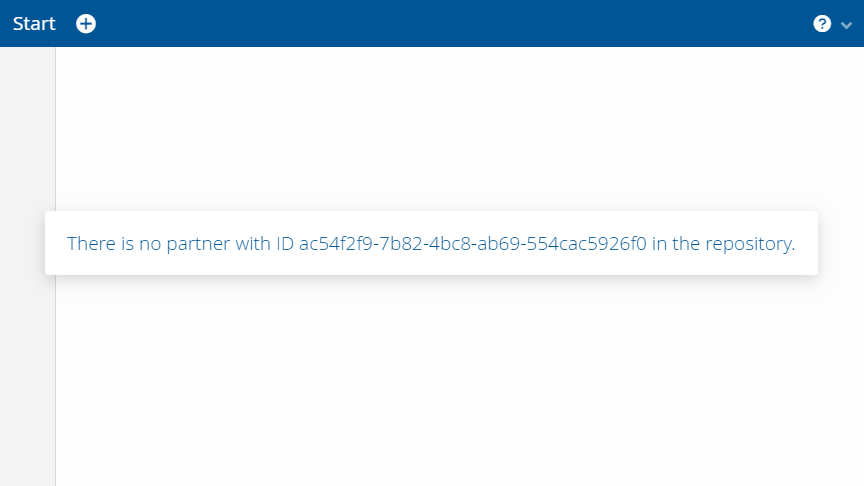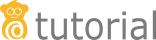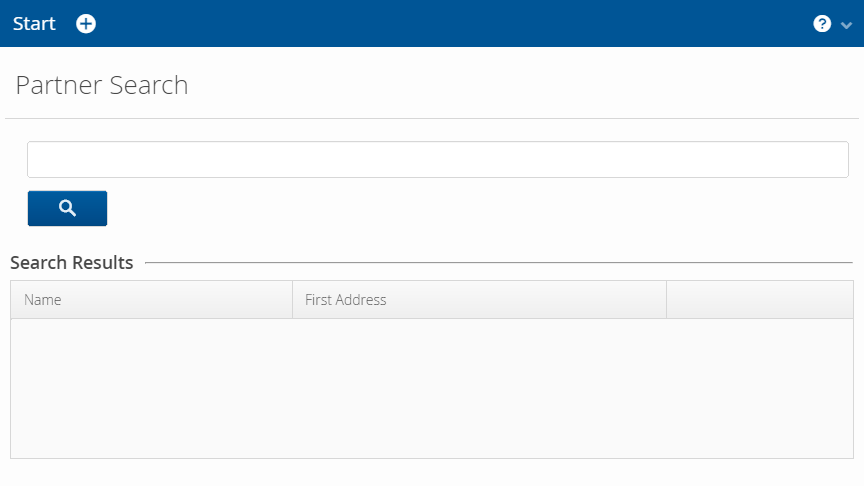
Step 7: Adding a menu item to create new partners
One major functionality that is still missing is the ability to create new partners. As mentioned before, we want to add a second menu bar item in the application menu for this task. This menu item should create a new business partner and navigate to the DetailPage where their detail information is displayed.
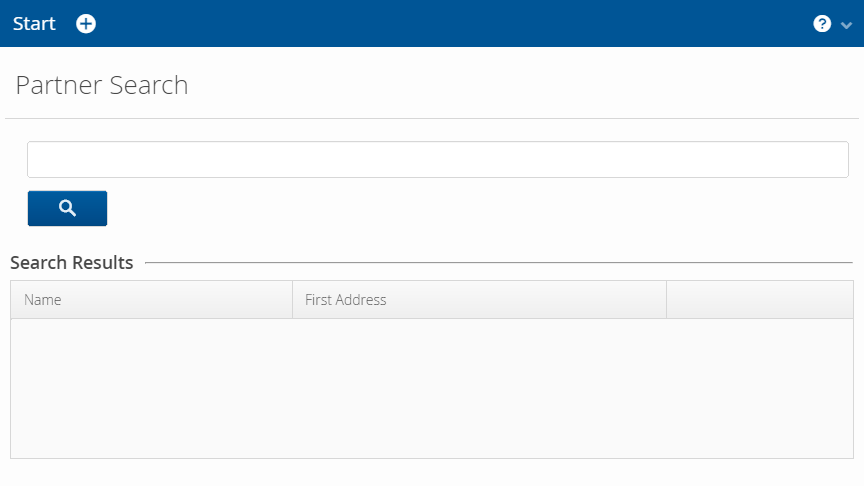
The implementation of this item works in almost the same way as the implementation of the StartMenuItem. The AddPartnerMenuItem will create a new business partner after having prompted the user to enter the partner data, and then navigate to their DetailPage.
@Override
protected MenuItem internalCreateItem(ApplicationMenu menu) {
return menu.addItem("", VaadinIcons.PLUS_CIRCLE,
e -> createNewPartner());
}Creating an ApplicationMenuItemDefinition
Just as StartMenuItem, we need to create a new class AddPartnerMenuItem that extends ApplicationMenuItemDefinition. Since we need to create a new partner in the repository, we have to define a class variable of type BusinessPartnerRepository which is set in the constructor. In internalCreateItem, we add a new item to the ApplicationMenu with no caption, but a plus button instead. As a handler, we use a method reference to the new method createNewPartner.
createNewPartner should open an edit dialog and then lead us to the matching DetailPage. This works just like when creating a new address. The showDetailView handler is responsible for navigating to the new partner’s detail view after saving them in our repository.
public void createNewPartner() {
BusinessPartner partner = new BusinessPartner();
PartnerDetailsDialogPmo dialogPmo =
new PartnerDetailsDialogPmo(partner);
ValidationService validationService = () -> partner.validate();
PmoBasedDialogFactory dialogFactory =
new PmoBasedDialogFactory(validationService);
Handler saveHandler = () -> repository.saveBusinessPartner(partner);
Handler showDetailView = () -> LinkkiUi.getCurrentNavigator()
.navigateTo(PartnerDetailView.NAME + "/"
+ partner.getUuid());
OkCancelDialog partnerDialog = dialogFactory.newOkCancelDialog(
"Create a new Partner",
saveHandler.andThen(showDetailView),
dialogPmo);
partnerDialog.setWidth("25em");
partnerDialog.open();
}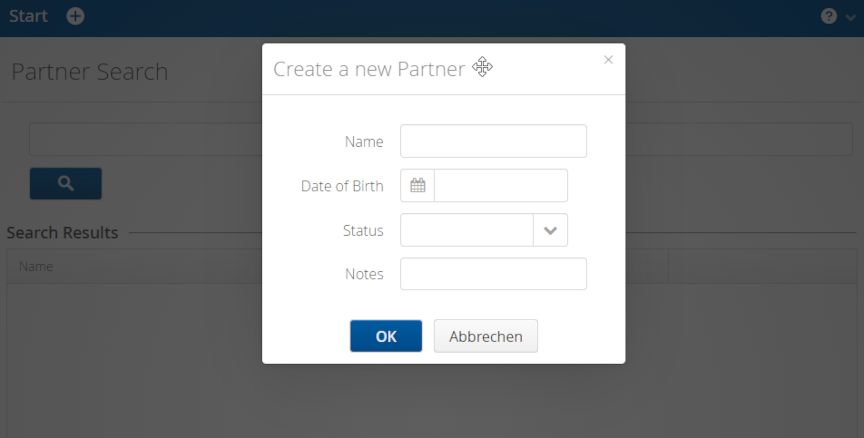
Add menu item to the application
Finally, we add the item to the Sequence of our menu bar in the BusinessPartnerApplicationConfig.
Since we need a BusinessPartnerRepository to construct our new AddPartnerMenuItem we inject it into our configuration class.
@Configuration
public class BusinessPartnerApplicationConfig implements ApplicationConfig {
private final BusinessPartnerRepository repository;
@Autowired
public BusinessPartnerApplicationConfig(
BusinessPartnerRepository repository) {
this.repository = repository;
}
@Override
public Sequence<ApplicationMenuItemDefinition> getMenuItemDefinitions() {
return Sequence.of(new StartMenuItem(),
new AddPartnerMenuItem(repository));
}We also add the @Configuration annotation to our BusinessPartnerApplicationConfig, because we now need to inject it in the BusinessPartnerUI.
@Autowired
public BusinessPartnerUI(SpringNavigator springNavigator,
ApplicationConfig applicationConfig) {
super(applicationConfig);
this.springNavigator = springNavigator;
}Notify gracefully about nonexistent partner IDs
The PartnerDetailView works by getting the ID of the partner as a parameter extracted from the URL path. Until now, if a nonexistent ID is entered in the URL, the user gets an error dialog with a very technical stack trace. To notify the user about the error in a nicer way, we want to show a friendly notification instead.
In the PartnerDetailView, we check the received partner against null before adding the sheets. In the case of partner == null we display a notification that this partner does not exist.
public void enter(ViewChangeEvent event) {
...
Notification.show("There is no partner with ID " + id
+ " in the repository.");
...
}