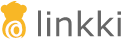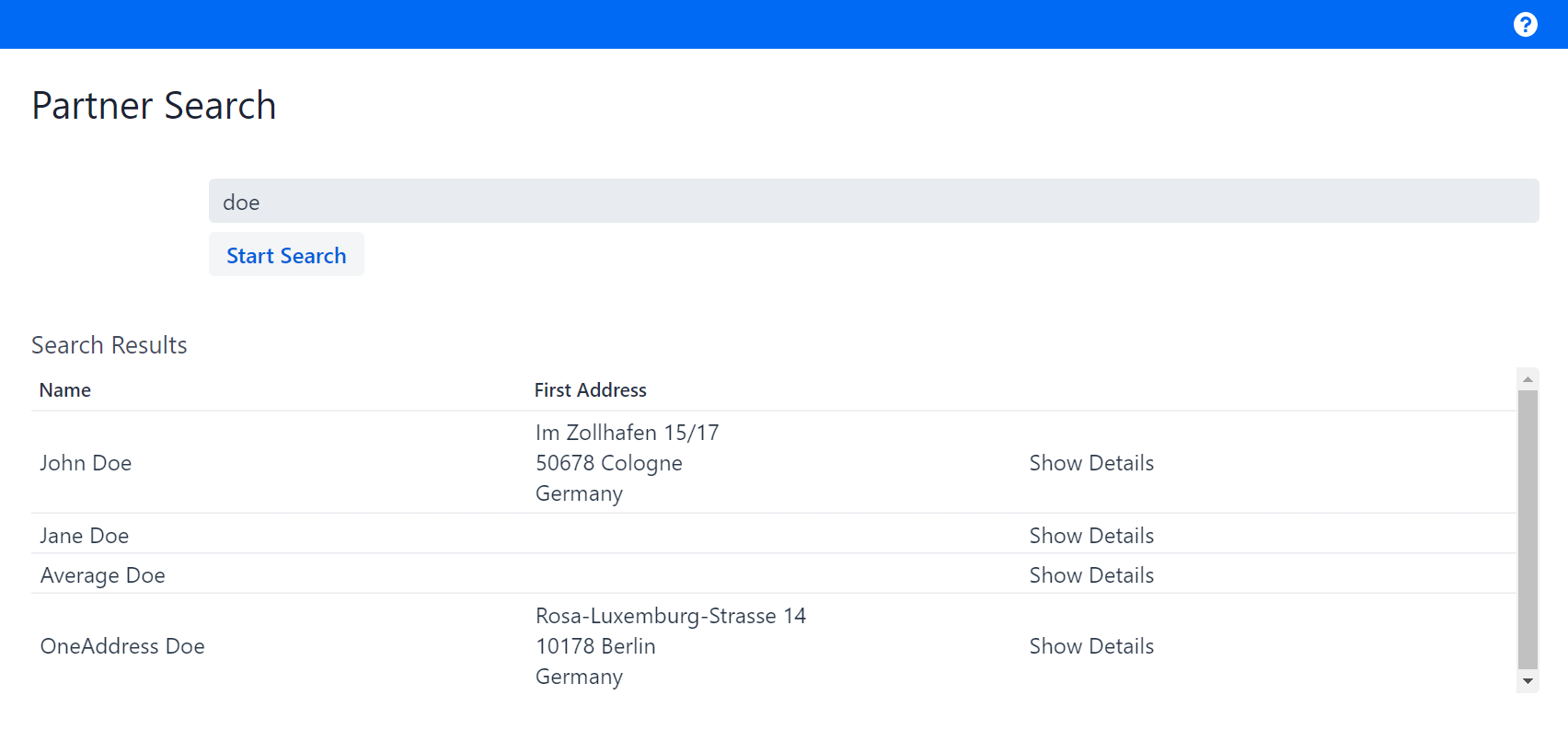
Step 4: Adding a Search menu item
This step teaches you how to add a simple menu item to the menu bar using ApplicationMenuItemDefinition to navigate to the view of your choice.
|
Going back manually to the BusinessPartnerView is pretty annoying. This is why you will add a menu item that will redirect you to the view whenever you want.
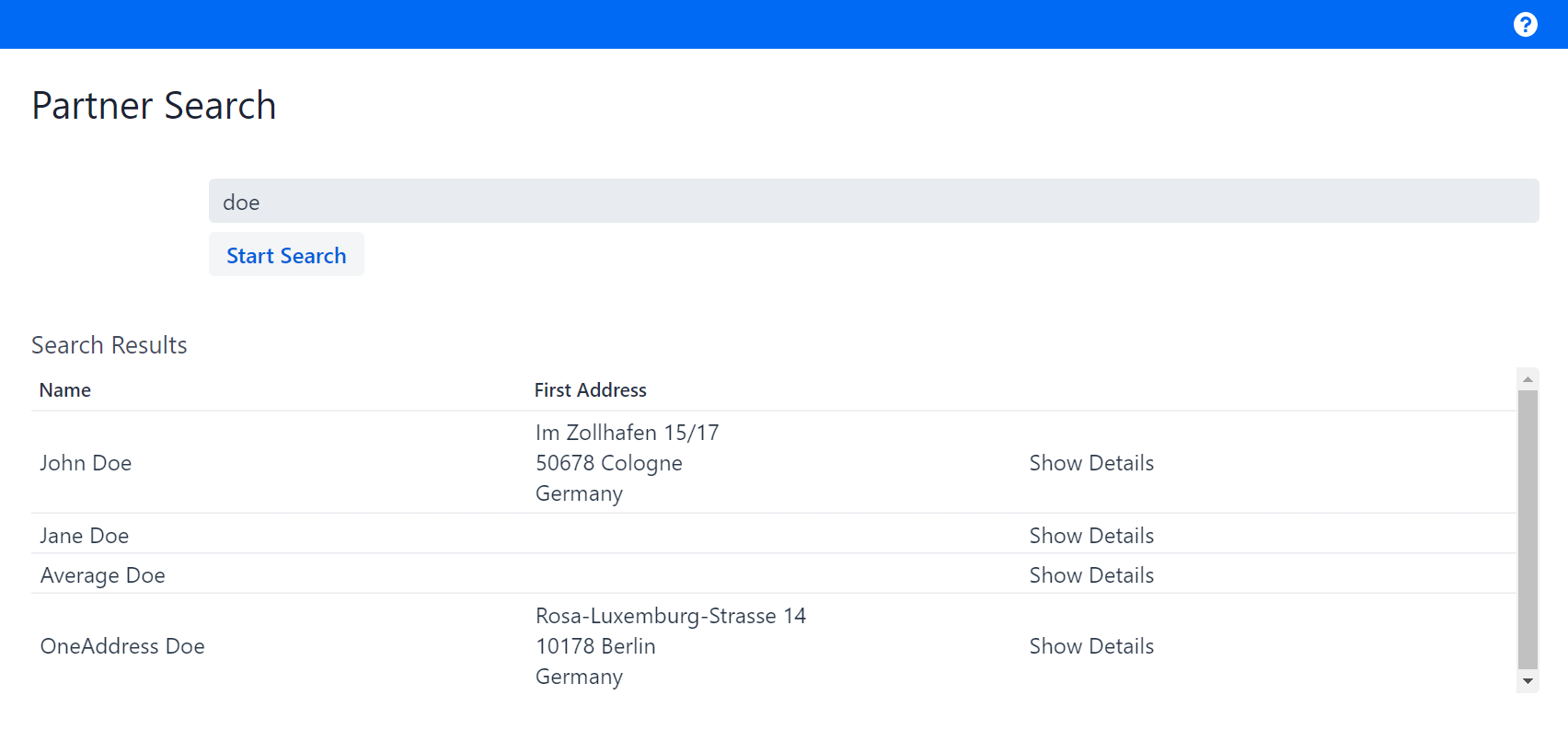
As you can see, there is a blue bar at the top of your web page. This is the so-called application menu. If you look into the class BusinessPartnerConfig, you can see a method called getMenuItemDefinitions. Currently, it returns an empty sequence, which is why your menu bar is empty.
@Override
public Sequence<ApplicationMenuItemDefinition> getMenuItemDefinitions() {
return Sequence.empty();
}To have the menu item redirect you to BusinessPartnerView, you need to return a non-empty sequence. To do this, add an instance of the linkki class called ApplicationMenuItemDefinition to Sequence.of(…).
The ApplicationMenuItemDefinition needs three parameters:
-
A name: "Search"
-
An ID: "appmenu-search"
-
A target view:
BusinessPartnerView.class
@Override
public Sequence<ApplicationMenuItemDefinition> getMenuItemDefinitions() {
return Sequence.of(new ApplicationMenuItemDefinition("Search", "appmenu-search", BusinessPartnerView.class));
}If you open our application, you should now see a menu item called "Search" on the left of the blue bar, whether you are on BusinessPartnerView or PartnerDetailsView.
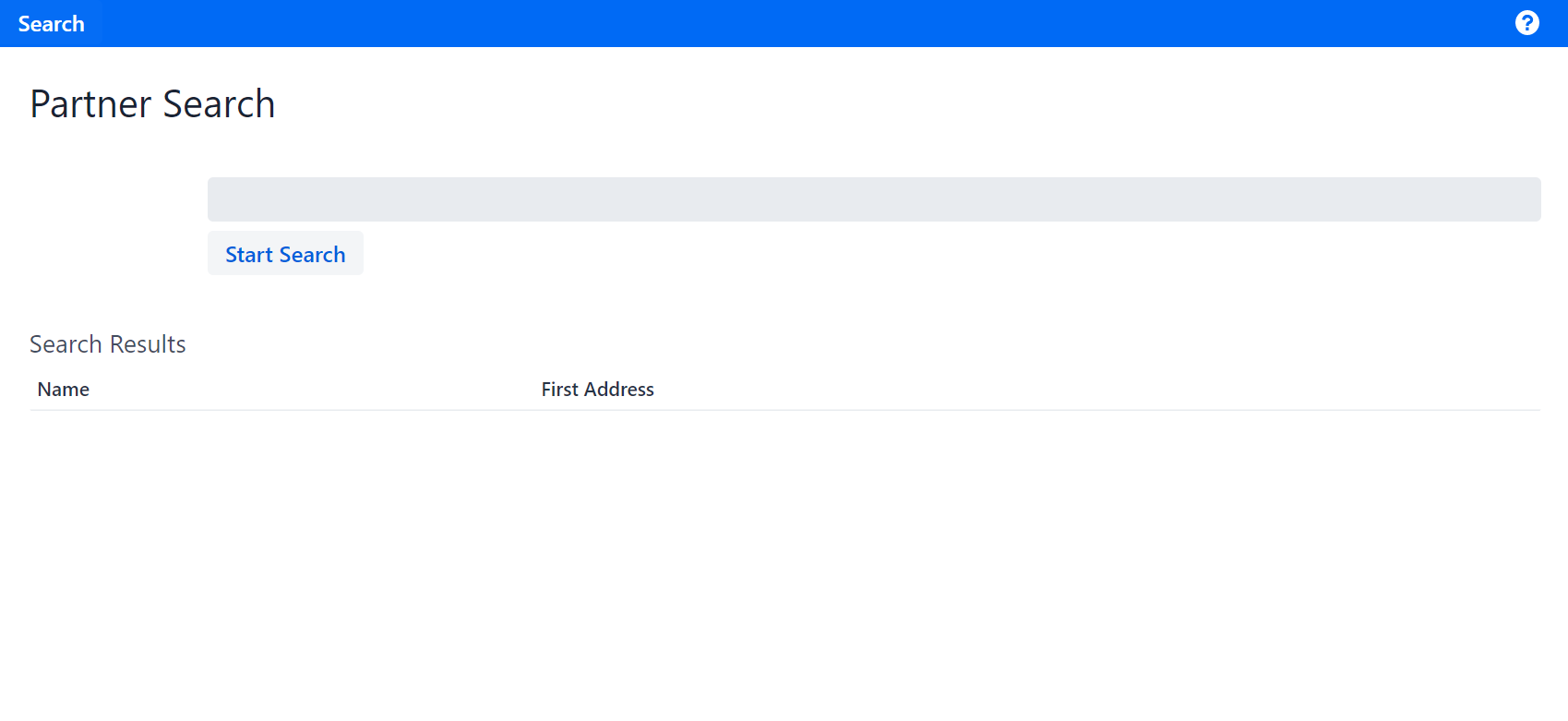
The next step extends the UI to display detailed information about a partner.