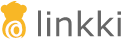this.bindingManager = new DefaultBindingManager(ValidationService.NOP_VALIDATION_SERVICE,
PropertyBehaviorProvider.with(PropertyBehavior.readOnly()));Step 7: Setting fields to read-only behavior
| This step shows you how to make input fields read-only, so that they cannot be edited. |
You may have noticed that the fields in the AddressPage are all editable. Even though the domain model that we have bound to our PMOs allows modification of the partner data, we want to change this behavior so we can control when and where the user can change data.
Making the input fields read-only
To solve this problem, you can make use of linkki's PropertyBehaviors. Everywhere a DefaultBindingManager is created, we can additionally pass read-only PropertyBehaviors to the constructor. Technically, we need to pass through a PropertyBehaviorProvider that contains only one read-only PropertyBehavior.
In AddressPage, assign the following to the field bindingManager: new DefaultBindingManager(ValidationService.NOP_VALIDATION_SERVICE, PropertyBehaviorProvider.with(PropertyBehavior.readOnly())).
The finished implementation should look like this:
Changing the behavior of buttons
By default, buttons are active regardless of the defined PropertyBehavior. To change the behavior of UI elements in read-only mode, you can use the annotation @BindReadOnlyBehavior.
Annotate the delete button in AddressRowPmo with @BindReadOnlyBehavior and set the attribute value to ReadOnlyBehaviorType.WRITABLE.
The finished implementation should look like this:
@BindReadOnlyBehavior(value = ReadOnlyBehaviorType.WRITABLE)
@UITableColumn(...)
@UIButton(...)
...If you run your application now, you should still be able to delete addresses, but you should not be able to edit the other columns anymore.
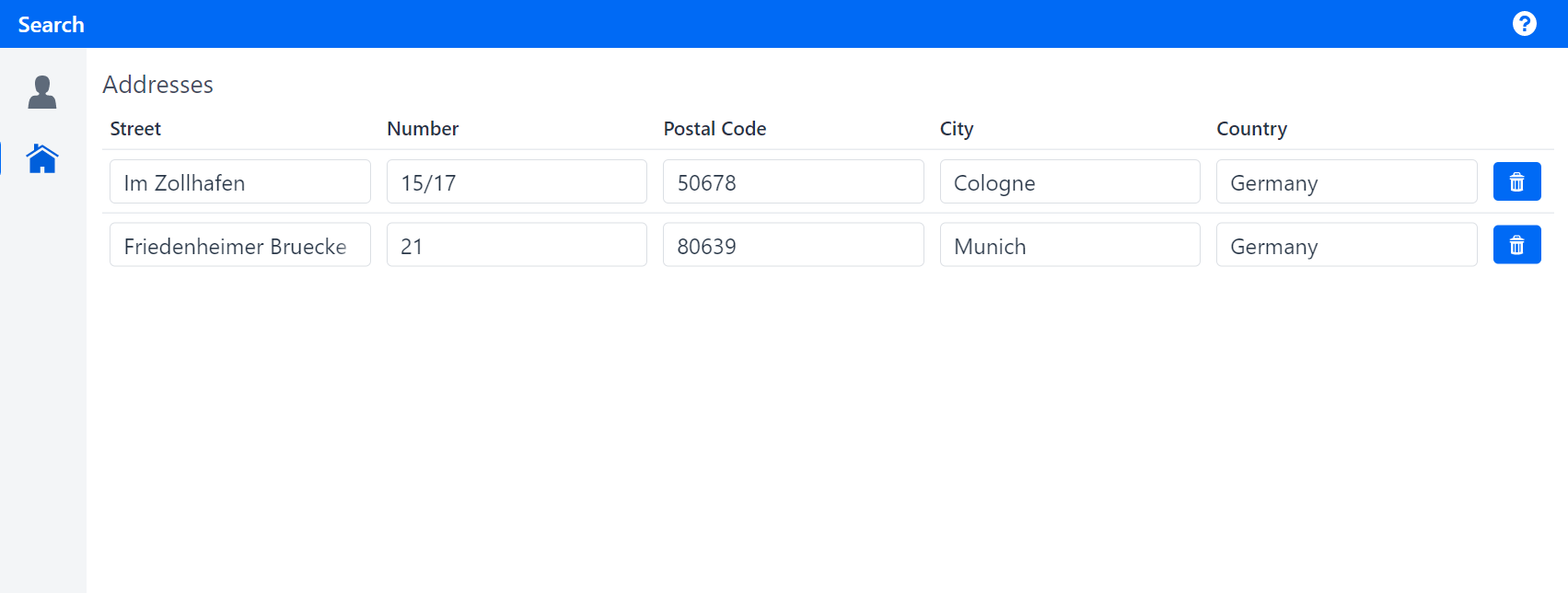
The next step extends the UI to add a button to the header of AddressPage.